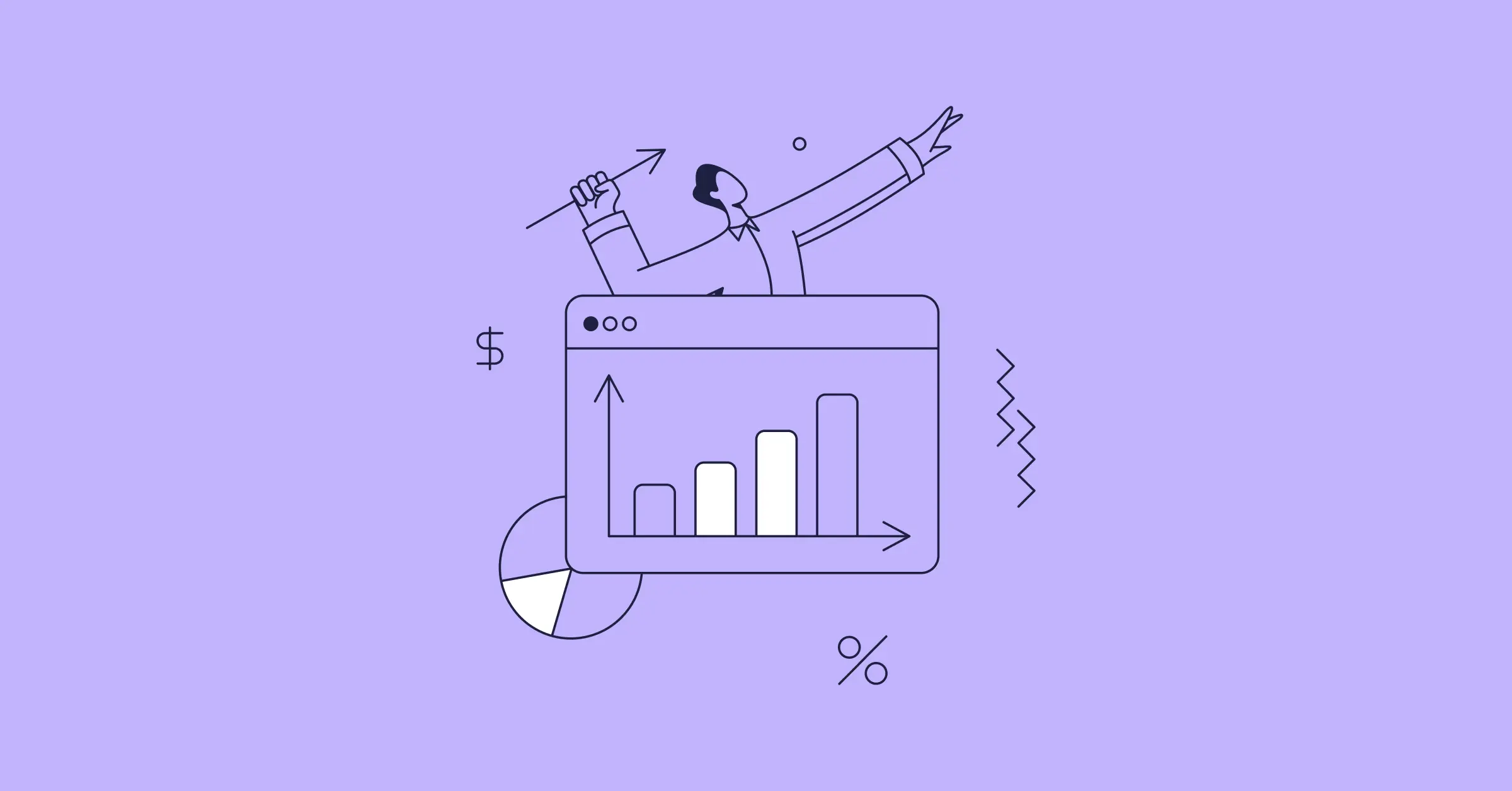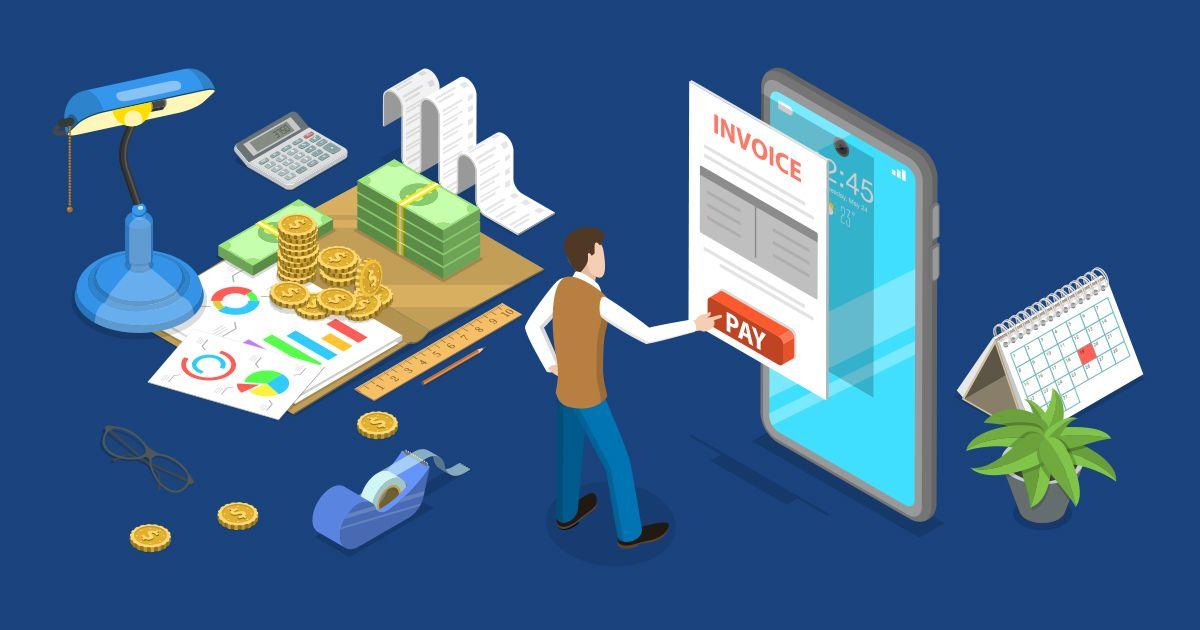November 03, 2022
Everything you must know about NetSuite subsidiaries & custom forms
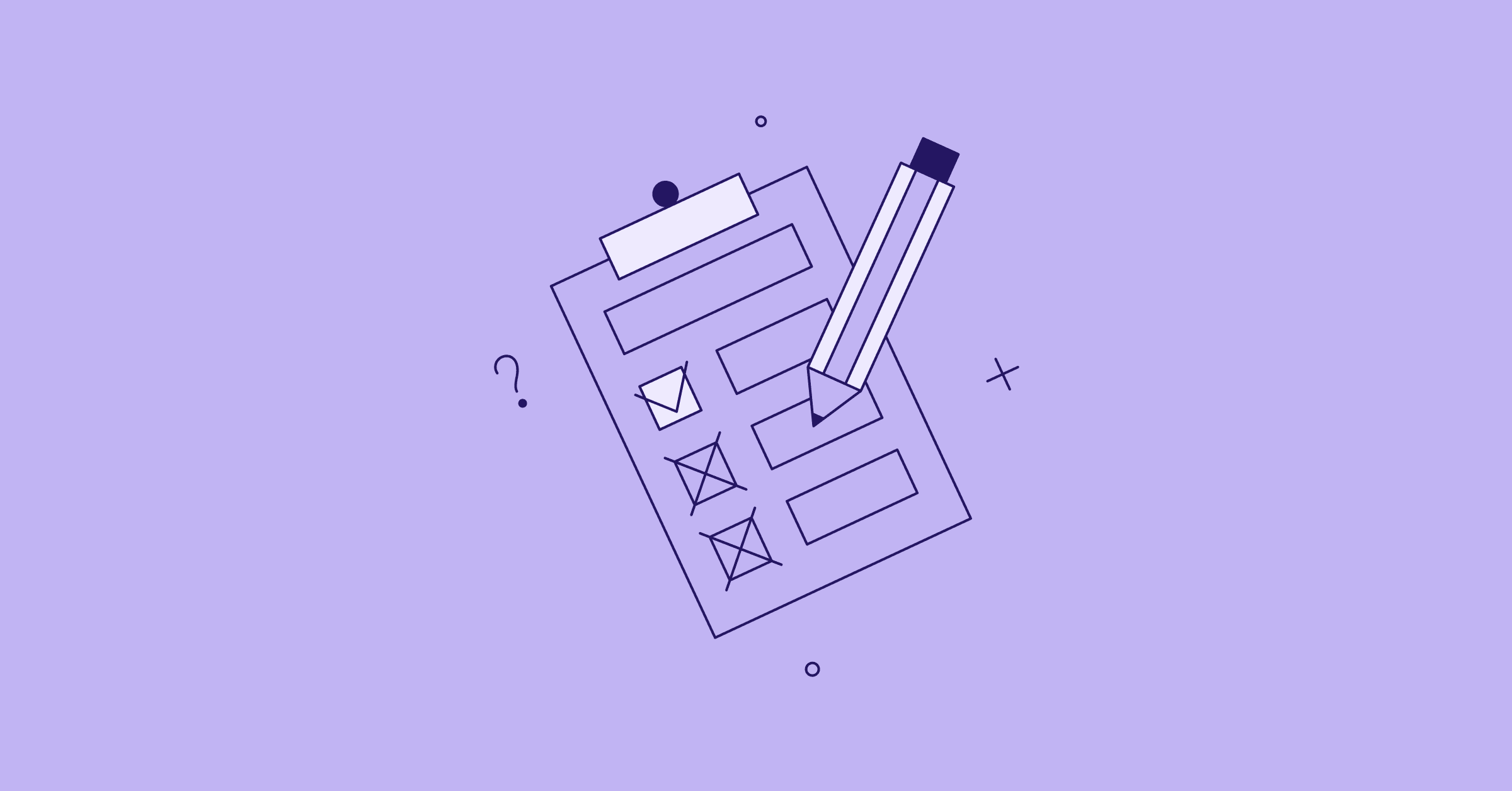
Sign up for our newsletter
Stay informed with the latest trends and best practices in finance and procurement.
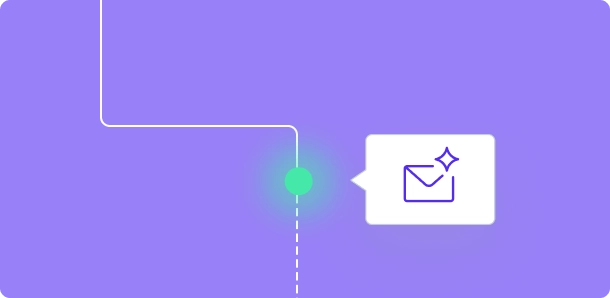
NetSuite subsidiaries allow for enhanced cohesion in the management of a multi-company enterprise. Creating subsidiaries in NetSuite is vital for setting up a company’s structure correctly. It may seem complex at first, but the process is very straightforward once the steps are clearly understood.
NetSuite is the premier cloud-based ERP offering a comprehensive automated service suite that supports critical business processes. It has become one of the most heavily utilized ERPs worldwide with a robust platform and the capability to integrate into core business structures seamlessly. NetSuite’s two primary functions include creating and working with subsidiaries and custom forms. Learning how to use these functions will prove helpful in utilizing the extreme efficiency and innovation offered by NetSuite to enhance business processes and drive growth.
This article will cover the following topics:
- What is a subsidiary in NetSuite?
- What are the advantages of working with NetSuite in multiple subsidiaries?
- Creating subsidiaries in NetSuite
- Exploring the advantages of working with multi-currency using PayEm
- Using standard forms and creating custom forms in NetSuite
NetSuite enables effortless management of multiple locations, subsidiaries, legal entities, and business units using one integrated suite of applications. The leading-edge cloud software allows for real-time visibility of the parent company and all related subsidiaries while helping to standardize business processes to ensure cohesion. Managing subsidiaries effectively is critical, especially for large global enterprises. Thankfully, NetSuite simplifies the process and allows for more streamlined visibility while minimizing the time and monetary cost associated with more manual processes.
What is a subsidiary in NetSuite?
In NetSuite, a subsidiary is a separate company within a global organization. The term subsidiary in NetSuite represents a company owned by the parent or multinational company. NetSuite subsidiaries can be either domestic or international. A subsidiary record should be established for each legal entity within an organization.
Exploring the advantages of working with NetSuite for multiple subsidiaries
There are many benefits to NetSuite subsidiary management for organizations with multiple subsidiaries. These benefits include simplifying the management of several companies into one cohesive unit. This is especially relevant when managing companies in multiple locations that use separate currencies. In that regard, PayEm allows finance teams to manage subsidiary expenses and currencies in a single place.
The benefits of NetSuite subsidiary management include:
- Unify all companies under the parent company using one integrated cloud software
- Gain visibility into the operations and financial health of all companies
- View real-time data and metrics for a helicopter view of the enterprise
- Ensures efficiency and consistency in both local and global management
- Eliminates the need for onsite IT resources
- Enhances global sales by managing multi-currency quotas
- Subsidiaries can share inventory even internationally
How many subsidiaries can be set up in NetSuite?
NetSuite allows for a maximum of 125 subsidiaries in one NetSuite account, which includes the root subsidiary. Subsidiary licenses are provided on per-country and per-location bases. For example, companies with multiple locations and subsidiaries in the United States allow for separate tracking. This holds true when dealing with subsidiaries in foreign countries.
Creating Subsidiaries in NetSuite - Planning & Step by Step
Setting up NetSuite subsidiaries can be an intrinsically simple process; however, there is a need for adequate planning before starting. This is especially the case because once a subsidiary record has been created in NetSuite, the associated hierarchical structure created can be challenging to modify after it has been defined.
Planning the subsidiary structure
Before creating NetSuite subsidiaries, it is recommended to organize the following information:
- Plan a structure of your organization’s subsidiaries.
- Organize the plan by parent companies as the system will create a hierarchical structure for each created subsidiary record.
In addition, read and understand the following help topics in NetSuite:
- Understanding subsidiaries
- Understanding elimination
- Plan the subsidiary hierarchy
- Using multiple currencies in NetSuite
- Using nexuses and taxes in NetSuite
How to set up NetSuite subsidiaries?
Once the planning steps have been completed, you may log in to NetSuite and begin the subsidiary creation process.
Step 1 Click on Setup tab > Company > Subsidiaries > New
Step 2 Complete the subsidiary form
Entry Fields
Now review the details of each entry field to fill out.
- Subsidiary of: Choose the parent-subsidiary of this new record
- Subsidiary is inactive: When selected, the subsidiary record will be set without any transaction
- Always Display Subsidiary Name: When selected, this will no longer display the parent subsidiary
- Subsidiary format: only the subsidiary name.
- Subsidiary Logo: A logo can be assigned to this subsidiary by choosing the + sign and selecting the logo
- Website
- Fiscal Calendar and Tax Fiscal Calendar: These fields will be established with the same accounting
- Currency
- Employer Identification Number
- Fax
- Language
- Address: This field is to set a primary address for the subsidiary. Choose edit to fill out the entry field.
Completing Set up
After completing the entry fields, the next step is to complete the setup.
Select the Save button located at the upper or lower left of the window.
Editing a NetSuite subsidiary
Once the subsidiary has been created, the need to edit one of the subsidiaries may arise. The following edits can be made for Netsuite subsidiary management:
- Define the subsidiary’s address as it will appear on shopping labels.
- Define the address that will appear as a return address.
- Modify tax nexuses by adding or removing them as appropriate for the selected subsidiary.
- Set system preferences for system email templates, time, date, phone number formats, default payable account, time zone, default advance account, CSV files formatting, and check layout.
- Set alternate subsidiary names for displaying in various languages as needed.
- View the time and date fields to see when they were modified and which user modified them.
Steps to edit a NetSuite subsidiary:
Step 1: Go to the Setup tab > Company > Subsidiaries
Step 2: Click on View or Edit to modify the information
Step 3: Input the additional details for the related subsidiary
Step 4: Click Save to save all changes
Understanding subsidiary hierarchies in NetSuite
Subsidiary hierarchies are created in NetSuite once new subsidiary records have been created. The hierarchy structure may be straightforward when all subsidiaries report to the same parent subsidiary. Alternatively, it may also be complex when multiple parent companies and different subsidiaries report to different parent companies.
The first step is to set up subsidiaries in the subsidiary hierarchy. A diagram of the parent-child relationship in the subsidiary hierarchy should be created beginning at the top with the root subsidiary. Having a visual representation of how the subsidiary will be set up will help with the structuring and planning process. It is helpful to record the base currency, tax nexuses, and country for each subsidiary.
Subsidiaries with multi-currency and PayEm advantages
Multiple currencies often accompany Multi-location subsidiaries in Netsuite. PayEm simplifies the management of different subsidiaries and currencies with one seamless integration. Each subsidiary is assigned a functional currency, and financial reports will convert to the base currency of the subsidiary. Thanks to PayEm’s robust NetSuite integration, subsidiaries requiring multiple currencies are fully supported.
Netsuite Subsidiary Multi-Currency Features Include:
- Currency exchange rate integration
- Multi-currency customers and vendors
- Revaluation of open foreign currency balance
- Auto-calculation of consolidated exchange rates
What can’t be changed after saving a new subsidiary in NetSuite?
Once a new subsidiary has been saved, the following values are unable to be edited:
- Subsidiary of
- Elimination
- Currency
- Edition
- Country
As long as transactions have not yet been entered for a subsidiary, the base currency can be changed.
Taxation & Subsidiary Management
When a subsidiary record is created in NetSuite, it is associated with the relevant NetSuite edition and tax nexus for the specified country.
Tax compliance is a key, if not the most crucial, benefit of Netsuite subsidiary management. With country-specific configurations, compliance with local tax regulations is assured. Nexus determines the various sales and purchase taxes for each subsidiary. Nexuses are inbuilt into Netsuite’s advanced taxes feature, which assists global enterprises with simplifying taxation and subsidiary management. In Netsuite, each subsidiary must be associated with a minimum of one nexus.
Using Standard Forms in NetSuite
Subsidiaries, by their very nature, communicate frequently with their parent entities. Often in the form of data and reporting, NetSuite makes it easy to templatize such communications. As such, NetSuite allows for the use of both custom forms and standard forms. Standard forms are preferred when working with particular Cloud Studio process templates.
Below are the steps for using standard forms for NetSuite custom forms:
Step 1: Log in to the NetSuite account as the administrator.
Step 2: Choose Customization > Forms > Entry Forms.
Step 3: On the screen for Custom Entry Forms, there will be a list of different forms, including new Contacts, new Customers, etc.
Step 4: Choose the Subtype column to order the forms by object.
Step 5: For consistency within the organization, standard forms are recommended. The standard forms are named using StandardForm. In this instance, Object will be the Customer, Contact, etc.
Step 6: After the standard form has been identified, choose its Preferred column and click Submit.
Step 7: This process can be replicated for each of the custom objects for which standard forms will be used.
Step 8: Lastly, verify that the Address form has no custom fields.
Creating Custom Forms in NetSuite
Creating sales invoices, purchase orders, or other forms in NetSuite is a simple process. Custom forms can help when different fields or other customizations are desired other than the standard form supplied in NetSuite. Thankfully NetSuite custom forms are highly configurable and can be adapted to the needs of your business.
To Customize a Form in NetSuite:
Step 1: Go to Customizations > Forms > Transaction Forms.
Step 2: Select Customize next to the desired form that requires customization.
Step 3: If a custom form is already in use, there will be no need to customize it further. Verify that the form has not yet been customized by checking for Advanced PDF, not Basic PDF.
Navigating Subsidiary Management With PayEm
PayEm, in conjunction with NetSuite, enables greater visibility and compliance for global enterprises managing multiple subsidiaries. As an industry-leading NetSuite subsidiary navigator, PayEm easily allows for simplified and more efficient NetSuite subsidiary management, thus enabling streamlined financial processes across an infinite number of subsidiaries. Moreover, should subsidiaries be located internationally, PayEm offers compatible cross-border payment functions. Contact PayEm’s experts for a commitment-free, no-cost demo of the platform.
For additional information regarding PayEm's NetSuite capabilities, be sure to check out our articles regarding purchase orders and credit card reconciliation.